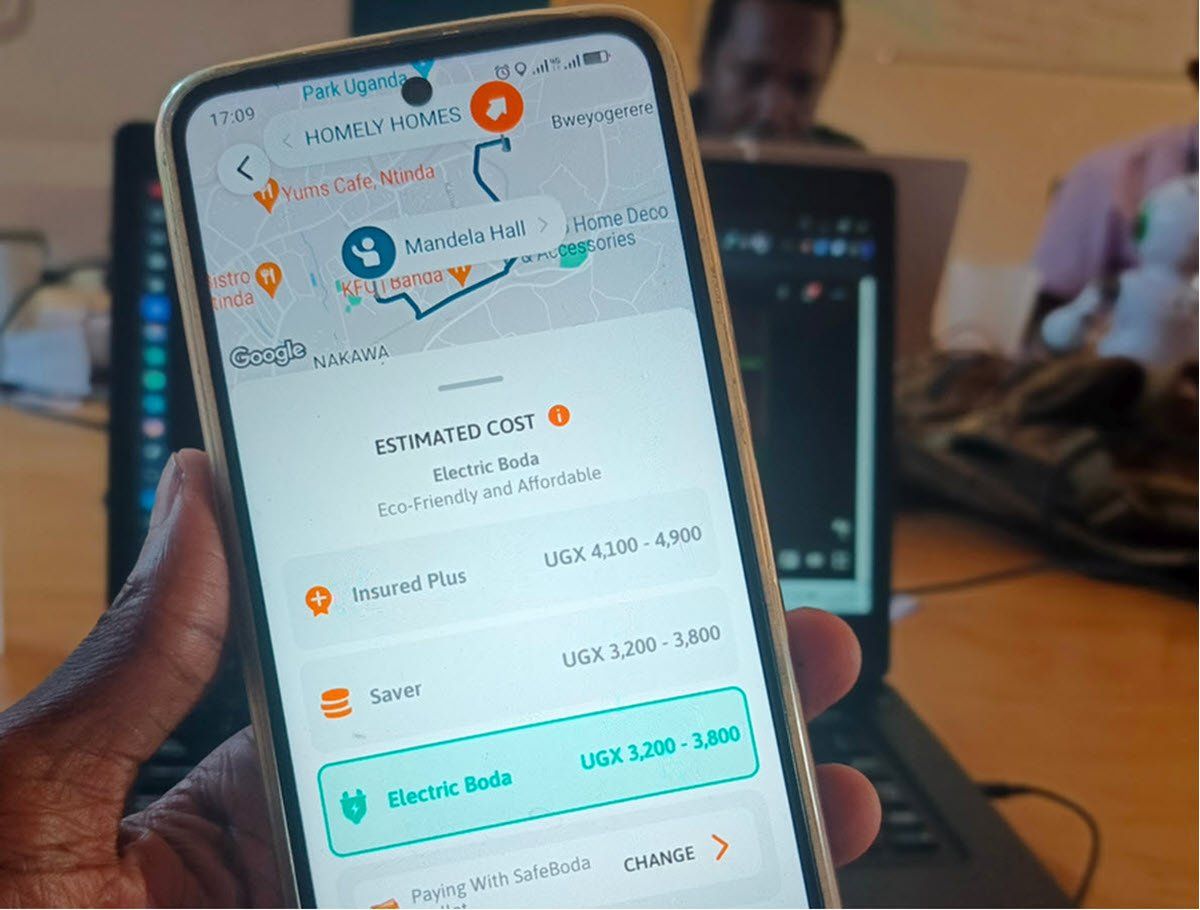Every new day registers more smartphone users across the globe. This is typically because smartphones have become more of individual lifelines, connecting each of us to the world in an instant. However, as our devices age or become cluttered with apps and data, they can start to slow down, leading to frustration and decreased productivity.
Fortunately, there are several steps you can take to breathe new life into your sluggish smartphone and get it running smoothly again. In this post, we’ll explore 10 tips to help you speed up your device and reclaim its former snappiness.
Clear cache and temporary files
Over time, your smartphone accumulates cache and temporary files from apps and web browsing, which can clog up your device’s storage and slow down performance.
Cache refers to a type of high-speed data storage that temporarily stores frequently accessed or recently used data. It’s used to speed up data retrieval and improve performance.
Temporary files, also known as temp files or temp data, are files created by applications or the operating system for temporary use. These files are often created during the normal operation of software and are intended to be temporary in nature.
To remedy this, regularly clear out these unnecessary files by going to your device’s settings, then “Storage” or “Storage & cache,” and selecting “Clear cache” or “Clear temporary files.”
Update apps and software
App and system updates often include performance improvements and bug fixes that can help speed up your device. Make sure to regularly check for updates in the Google Play Store or the Apple App Store, and install any available updates for your apps and operating system.
Read About: 5 simple ways to give your old smartphone a speed boost
Limit background processes
Many apps run background processes that consume valuable system resources and contribute to sluggishness.
Social media apps, for instance, often run background processes to fetch new posts, notifications, and messages even when the app is not open. Messaging apps like WhatsApp, Facebook Messenger, or Slack continuously run background processes to check for new messages, synchronize conversations across devices, and deliver push notifications in real-time.
To regain control over your device’s performance, go to your device’s settings, then “Apps” or “Applications,” and review the list of installed apps. Disable or force stop any unnecessary apps that are running in the background and consuming resources unnecessarily.
Optimize storage
Running low on storage space can significantly impact your smartphone’s performance. Take the time to delete unused apps, photos, videos, and other files to free up space on your device.
You can also use cloud storage services such as Google Drive, One Drive, and Dropbox, or external storage devices to offload files and keep your device running smoothly.
Reduce animations and transitions
While animations and transitions can add visual flair to your smartphone experience, they can also slow down your device, especially on older hardware.
To speed up your device, consider reducing or disabling animations and transitions in your device’s settings. On Android, go to “Developer options” and adjust the animation scale settings. On iOS, go to “Accessibility” > “Motion” and toggle on “Reduce Motion.”
Disable or uninstall unused apps
Unused apps not only take up valuable storage space but can also run background processes that drain your device’s battery and slow down performance.
Take inventory of your installed apps and remove any that you no longer use or need. This will not only free up storage space but also reduce clutter and streamline your device’s performance.
Enable performance mode (if available)
Some smartphones offer a performance mode or high-performance profile that boosts CPU and GPU performance for demanding tasks.
If your device has this feature, consider enabling it to squeeze out extra performance when needed. Keep in mind that enabling performance mode may impact battery life, so use it judiciously.
Restart your device regularly
Just like computers, smartphones can benefit from a fresh start every now and then. Restarting your device clears out temporary files, closes background processes, and refreshes system resources, which can help improve performance and stability. Make it a habit to restart your device at least once a week to keep it running smoothly.
Factory reset as a last resort
If all else fails and your smartphone is still sluggish despite your best efforts, performing a factory reset may be necessary. A factory reset will erase all data and settings on your device, returning it to its original state.
Before proceeding with a factory reset, make sure to back up any important data, as this process will delete everything on your device.
Consider hardware upgrades
If your smartphone is several years old and struggling to keep up with modern apps and tasks, it may be time to consider upgrading to a newer model with more powerful hardware.
Newer smartphones often feature faster processors, more RAM, and better optimization, resulting in smoother performance and improved user experience.
Read About: How to quickly speed up a slow Internet connection